Monitor
| author | Gareth Rees |
| copyright | See section Copyright and License. |
| date | 2018-09-15 |
| index terms | pair: monitor; design |
| revision | //info.ravenbrook.com/project/mps/save-errno-win32/design/monitor.txt#1 |
| status | draft design |
| tag | design.mps.monitor |
Introduction
.intro: This is the design of the MPS monitor, a graphical user interface for inspecting the behaviour of the MPS in a client program by collating the program's telemetry output.
.readership: This document is intended for any MPS user.
.source: This is based on [GDR_2018-06-27].
Requirements
It should be possible to analyze the behaviour of the MPS in a client program:
.req.state.running: that is currently running (job003960); or
.req.state.stopped: that has finished running.
It should be possible to see:
.req.memory.total: the total memory in use by the client program [GR_2004-12-02];
.req.memory.pool: the memory in use by each pool (job003960);
.req.trace: when traces take place (job003960);
.req.trace.generation: which generations get collected by each trace (job003960);
.req.time-fraction: the fraction of runtime spent in collections;
.req.barriers: the rate of barrier hits, to indicate how the barriers are working (job003921).
Installation and usage
These are placeholder instructions, to be revised when we figure out the best way to automate them.
Build the mpseventpy program:
cd code nmake /f w3i6mv.nmk VARIETY=cool mpseventpy.exe # Windows make -f xci6ll.gmk VARIETY=cool mpseventpy # macOS make -f lii6ll.gmk VARIETY=cool mpseventpy # Linux
Run mpseventpy program and redirect the output to tool/mpsevent.py:
w3i6mv/cool/mpseventpy.exe > ../tool/mpsevent.py # Windows xci6ll/cool/mpseventpy > ../tool/mpsevent.py # macOS lii6ll/cool/mpseventpy > ../tool/mpsevent.py # Linux
Install Python 3.6 (or later). On Windows, there are installers named like python-3.6.6-amd64.exe. On other platforms, you probably want to use your package manager, for example:
sudo port install python36 # macPorts sudo apt install python3.6 # Linux
On Windows, you’ll want to edit the system environment variables to put Python 3.6 on the path.
Install Matplotlib and PyQt5. On Windows, the easiest way to do this is to launch a command prompt (possibly as administrator, if you installed Python somewhere like C:/Program Files) and then:
python -m ensurepip python -m pip install matplotlib pyqt5
On other platforms, you’ll want to use the package manager, for example:
sudo port install py36-matplotlib py36-pyqt5 # macPorts sudo apt install python3-matplotlib python3-pyqt5 # Linux
Now, from the tool subdirectory, you should be able to run the monitor:
cd tool ./monitor [FILENAME]
where FILENAME defaults to mpsio.log. So for example, you could compile the amcss smoke test:
cd code nmake /f w3i6mv.nmk VARIETY=cool amcss.exe # Windows make -f xci6ll.gmk VARIETY=cool amcss # macOS make -f lli6ll.gmk VARIETY=cool amcss # Linux
and then run amcss generating telemetry output:
cd tool MPS_TELEMETRY_FILENAME=mpsio.log MPS_TELEMETRY_CONTROL="arena pool user” ../code/w3i6mv/cool/amcss.exe > /dev/null # Windows MPS_TELEMETRY_FILENAME=mpsio.log MPS_TELEMETRY_CONTROL="arena pool user" ../code/xci6ll/cool/amcss > /dev/null # macOS MPS_TELEMETRY_FILENAME=mpsio.log MPS_TELEMETRY_CONTROL="arena pool user" ../code/lli6ll/cool/amcss > /dev/null # Linux
and then launch the monitor on the file you just created:
cd tool ./monitor
which should show you something like this (the exact graphs will depend on the random choices made by amcss):
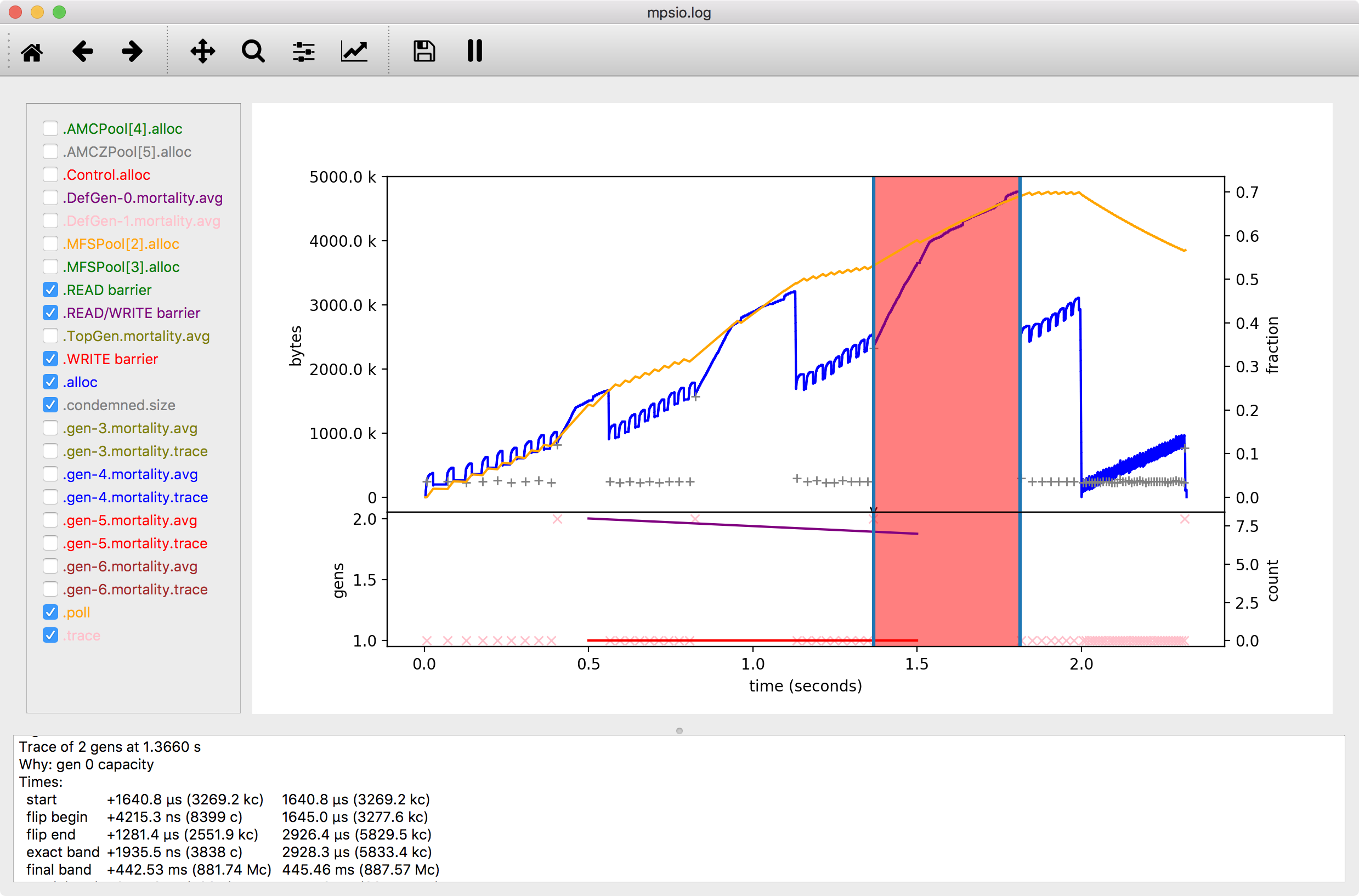
The monitor is capable of monitoring an application in real-time. The pause button on the toolbar pauses the updating of the display (but not the application). The zoom and pan tools automatically pause the updating too, so after zooming you’ll need to unpause in order to resume updating the display.
References
| [GDR_2018-06-27] | (1, 2) "Setting up and running the monitor"; Gareth Rees; Ravenbrook Limited; 2018-06-27; <https://info.ravenbrook.com/mail/2018/06/27/10-51-04/0/>. |
| [GR_2004-12-02] | "RE: MPS, working set, and address space"; Göran Rydqvist; Configura Sverige AB; 2004-12-02; <https://info.ravenbrook.com/mail/2004/12/02/07-53-32/0/>. |
Document History
- 2018-09-14 GDR Created based on [GDR_2018-06-27].
Copyright and License
Copyright © 2018–2020 Ravenbrook Limited.
Redistribution and use in source and binary forms, with or without modification, are permitted provided that the following conditions are met:
- Redistributions of source code must retain the above copyright notice, this list of conditions and the following disclaimer.
- Redistributions in binary form must reproduce the above copyright notice, this list of conditions and the following disclaimer in the documentation and/or other materials provided with the distribution.
THIS SOFTWARE IS PROVIDED BY THE COPYRIGHT HOLDERS AND CONTRIBUTORS "AS IS" AND ANY EXPRESS OR IMPLIED WARRANTIES, INCLUDING, BUT NOT LIMITED TO, THE IMPLIED WARRANTIES OF MERCHANTABILITY AND FITNESS FOR A PARTICULAR PURPOSE ARE DISCLAIMED. IN NO EVENT SHALL THE COPYRIGHT HOLDER OR CONTRIBUTORS BE LIABLE FOR ANY DIRECT, INDIRECT, INCIDENTAL, SPECIAL, EXEMPLARY, OR CONSEQUENTIAL DAMAGES (INCLUDING, BUT NOT LIMITED TO, PROCUREMENT OF SUBSTITUTE GOODS OR SERVICES; LOSS OF USE, DATA, OR PROFITS; OR BUSINESS INTERRUPTION) HOWEVER CAUSED AND ON ANY THEORY OF LIABILITY, WHETHER IN CONTRACT, STRICT LIABILITY, OR TORT (INCLUDING NEGLIGENCE OR OTHERWISE) ARISING IN ANY WAY OUT OF THE USE OF THIS SOFTWARE, EVEN IF ADVISED OF THE POSSIBILITY OF SUCH DAMAGE.